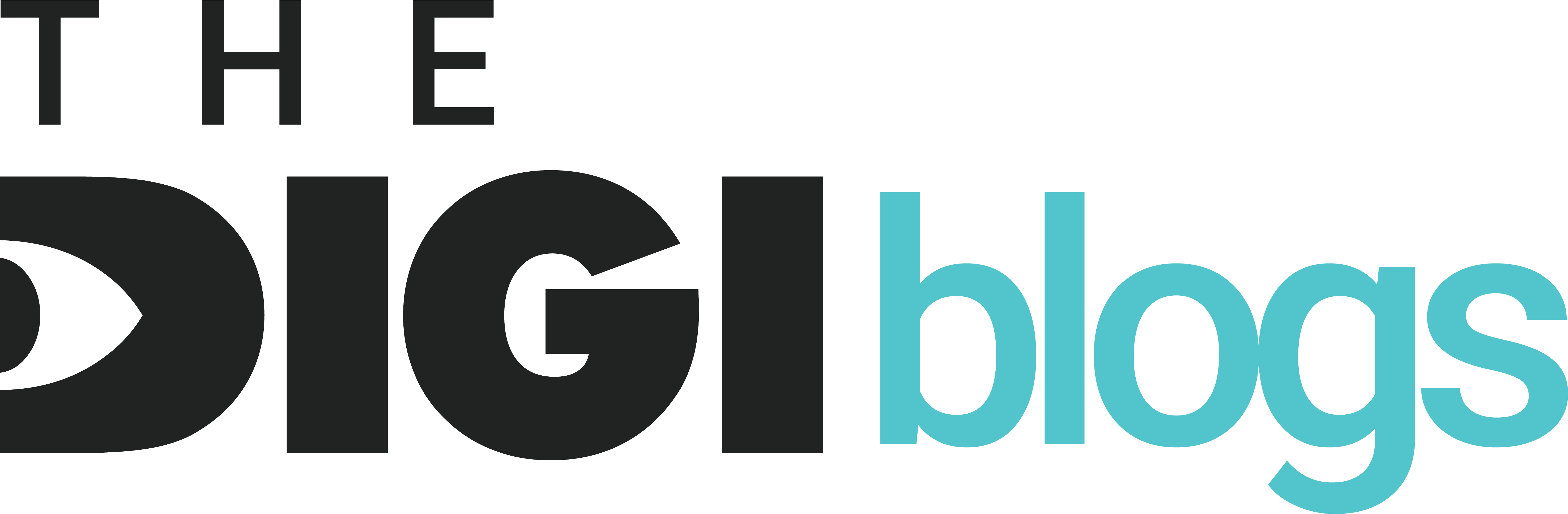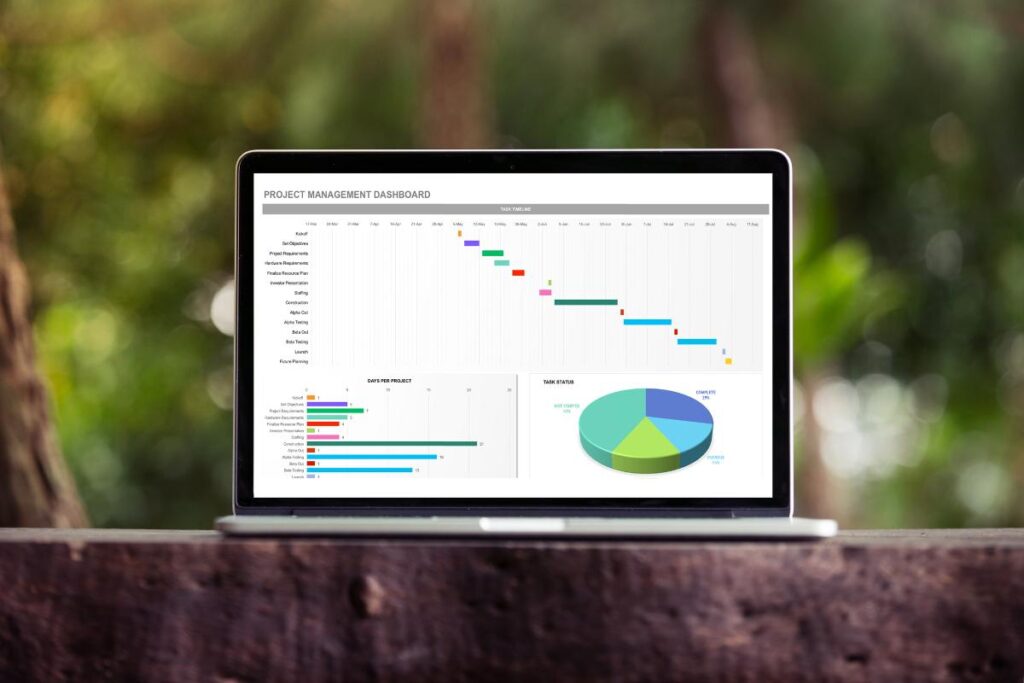
Microsoft Excel continues to be the undisputed powerhouse for data analysis, business intelligence, and productivity in 2025. Whether you are a student, working professional, or business owner, mastering Excel can elevate your efficiency and career prospects. In this complete Excel guide 2025, we walk you through the essential to advanced tools, features, and tricks that will transform you from a beginner to an Excel expert.
What is Microsoft Excel and Why is It Still Relevant in 2025?
Microsoft Excel is a spreadsheet program developed by Microsoft used to store, organize, and analyze data. In 2025, with constant updates and powerful integrations with Power BI, Microsoft 365, and AI tools, Excel has become more robust and relevant than ever. With enhanced real-time collaboration, automation features, and predictive analytics, it’s essential to learn Microsoft Excel from zero to hero.
Getting Started with Excel: The Basics
Understanding the Interface
The Excel interface in 2025 includes a modern ribbon toolbar, dynamic tabs, AI assistant integration, and a customizable Quick Access Toolbar. Key areas to familiarize:
- Ribbon: Home to all Excel commands like formatting, formulas, and data tools.
- Formula Bar: Where you write and see your formulas.
- Worksheet Tabs: Navigate between different sheets in a workbook.
- Cells: The backbone of Excel where data is entered.
Essential Keyboard Shortcuts
Master these Excel shortcuts to skyrocket your speed:
- Ctrl + Shift + L: Add or remove filters
- Ctrl + Arrow Keys: Jump to the end of data
- Alt + E + S + V: Paste Special
- F2: Edit active cell
- Ctrl + T: Create Table
Mastering Microsoft Excel Formulas and Functions
Excel is nothing without formulas. Knowing the most important Microsoft Excel functions will help you analyze data effectively.
Top Excel Functions in 2025
- =VLOOKUP / =XLOOKUP: Look up values across tables.
- =IF / IFS: Conditional logic.
- =SUMIF / SUMIFS: Add based on conditions.
- =INDEX & MATCH: A better alternative to VLOOKUP.
- =TEXTSPLIT / TEXTJOIN: Handle complex text formatting.
- =FILTER / UNIQUE / SORT: Dynamic array functions introduced in Excel 365.
Use formulas with named ranges, structured references, and dynamic arrays to simplify your calculations.
Advanced Excel Techniques for 2025
1. Power Query for Data Transformation
Power Query is a game-changer. Clean, merge, and transform data effortlessly without manual steps:
- Connect to multiple data sources (Excel, web, SQL, APIs).
- Automate repetitive tasks with refreshable queries.
- Use M Language for custom logic.
2. Power Pivot and DAX
Power Pivot allows you to handle millions of rows and build data models. Use DAX (Data Analysis Expressions) for powerful calculations:
- CALCULATE()
- SUMX()
- RELATED()
- FILTER()
3. Excel VBA & Macros
Automate tasks using Visual Basic for Applications (VBA):
- Record repetitive tasks with Macro Recorder.
- Write custom functions and automation scripts.
- Link VBA with Outlook or PowerPoint for automation.
Creating Dashboards in Excel 2025
Building interactive dashboards helps visualize your data effectively. Use:
- PivotTables: Summarize data.
- PivotCharts: Graphical representation.
- Slicers & Timelines: Interactivity.
- Form Controls: Buttons, dropdowns, sliders.
- Conditional Formatting: Highlight trends and patterns.
Pro Tip: Use the Camera Tool to embed snapshots of charts and tables dynamically.
Integrating Excel with Other Tools
Excel and Power BI
Send data directly from Excel to Power BI for dynamic business intelligence dashboards. Excel 2025 allows:
- Live data sync
- Custom visuals
- AI insights integration
Excel and Python
2025 introduces seamless Python integration in Excel for advanced statistical and machine learning operations. Use =PY() to run Python scripts directly.
Excel and Teams
Collaborate in real time using Microsoft Teams and Excel Online. Use @mentions, comments, and version history.
Common Mistakes to Avoid in Excel
- Using merged cells instead of Center Across Selection.
- Not naming ranges or using tables.
- Manual data entry without data validation.
- Overloading formulas instead of using helper columns.
- Ignoring cell protection and file security.
Top Excel Learning Resources 2025
- Microsoft Learn Excel
- ExcelJet.net
- Chandoo.org
- YouTube channels: Leila Gharani, ExcelIsFun
- Coursera & Udemy: Advanced Excel Courses
- LinkedIn Learning: Real-time practice courses
Certifications That Matter in 2025
- Microsoft Office Specialist (MOS) – Excel Expert
- Data Analysis and Visualization with Excel – edX
- Excel for Business Specialization – Coursera
These certifications not only validate your skills but also enhance your resume and credibility in the job market.
Career Paths for Excel Experts in 2025
- Data Analyst
- Financial Analyst
- Business Intelligence Specialist
- Excel Consultant
- Operations Manager
- CRM Specialist
High-paying jobs often list advanced Excel as a mandatory skill. Upskilling in Excel opens doors to career growth.
Conclusion: Your Journey from Zero to Hero in Microsoft Excel Starts Now
The demand for Microsoft Excel expertise in 2025 is stronger than ever. From simple calculations to full-scale automation and dashboarding, Excel is an essential skill that offers immense value across industries. Mastering Excel isn’t just a skill—it’s a career investment.
Keep practicing, automate where possible, and stay updated with new features Microsoft regularly rolls out.