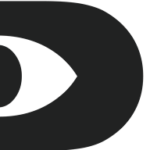In today’s digital world, Meta Business Suite and Meta Business Manager provide businesses with a powerful way to manage their online presence. Creating a business portfolio within these platforms allows businesses to oversee multiple pages, ad accounts, and business assets in one place. Whether you are a digital marketer, entrepreneur, or business owner, this step-by-step guide will help you set up and optimize your Meta Business Portfolio effectively.
What is Meta Business Suite and Business Manager?
Meta Business Suite
Meta Business Suite is an all-in-one platform that allows businesses to manage Facebook and Instagram pages, schedule posts, analyze insights, and respond to messages efficiently.
Meta Business Manager
Meta Business Manager, on the other hand, is a tool designed to help businesses control their digital assets, manage permissions for team members, and securely handle advertising accounts.
By setting up a Business Portfolio in these platforms, you can streamline your social media management, ensuring that all your marketing efforts are well-organized.
Step 1: Set Up Meta Business Manager
1.1 Create a Meta Business Manager Account
- Visit Meta Business Manager.
- Click Create Account and log in using your Facebook credentials.
- Enter your business name, email address, and other required details.
- Click Submit to finalize your account setup.
1.2 Add Your Business Assets
Once your Meta Business Manager account is created, you need to add business assets such as Facebook Pages, Ad Accounts, and Instagram Accounts.
- Go to Business Settings in Meta Business Manager.
- Click on Accounts > Pages, then select Add a Page.
- Choose from the following options:
- Claim an existing page
- Request access to a page
- Create a new page
- Repeat the same process for Ad Accounts and Instagram Accounts.
Step 2: Set Up Meta Business Suite
Once your Business Manager is set up, the next step is to configure Meta Business Suite to manage content, insights, and audience interactions.
2.1 Connect Your Facebook and Instagram Accounts
- Log in to Meta Business Suite at business.facebook.com.
- Ensure your Facebook and Instagram accounts are linked.
- Navigate to Settings > Connected Accounts.
- Click Connect and sign in to your Instagram Business Account.
2.2 Assign Roles and Permissions
Having a structured team with assigned roles ensures efficient workflow and security.
- In Meta Business Suite, go to Settings > People.
- Click Add People and enter their email addresses.
- Assign roles such as Admin, Editor, or Moderator based on their responsibilities.
- Confirm and send the invitation.
Step 3: Organize Your Business Portfolio
3.1 Create Business Asset Groups
Business Asset Groups help in organizing multiple business pages, ad accounts, and catalogs.
- Navigate to Business Settings.
- Under Accounts, select Business Asset Groups.
- Click Create Business Asset Group.
- Name your group and add relevant assets.
- Assign roles and permissions to manage the group effectively.
3.2 Set Up Business Verification
To gain full access to Meta’s tools and services, verifying your business is crucial.
- Go to Business Settings > Security Center.
- Click Start Verification and provide necessary documents such as:
- Business registration details
- Contact information
- Website domain verification
- Submit your details and wait for Meta’s approval.
Step 4: Optimize Your Business Portfolio for Growth
4.1 Use Meta Insights for Performance Tracking
Meta Business Suite provides insightful analytics that help in optimizing content and ad performance.
- Go to Insights in Meta Business Suite.
- Monitor key metrics like engagement, reach, and audience demographics.
- Adjust your content strategy based on insights.
4.2 Leverage Meta Ads Manager for Advertising
Running targeted Facebook and Instagram Ads through Meta Business Suite enhances audience reach and conversions.
- Navigate to Ads Manager in Meta Business Suite.
- Click Create Ad and select your objective (e.g., brand awareness, lead generation).
- Define your target audience, budget, and ad placements.
- Design engaging ad creatives and review before launching.
- Monitor ad performance through Ad Insights.
4.3 Enable Automated Messaging and Customer Support
Providing quick responses to customer inquiries builds trust and enhances engagement.
- In Meta Business Suite, go to Inbox > Automations.
- Set up auto-replies for common queries.
- Integrate chatbots for enhanced customer support.
- Monitor message response time to improve customer experience.
Step 5: Maintain and Scale Your Business Portfolio
5.1 Regularly Update Business Information
Keeping your business details accurate and up-to-date ensures credibility.
- Go to Business Settings > Business Info.
- Update contact details, website links, and business description.
5.2 Expand with New Business Assets
As your business grows, adding new assets helps in scaling operations.
- Add new Facebook Pages, Ad Accounts, and Instagram profiles.
- Create and manage product catalogs for eCommerce businesses.
5.3 Secure Your Business Portfolio
Protecting your business assets is crucial for preventing unauthorized access.
- Enable two-factor authentication for added security.
- Regularly review and update user permissions.
- Monitor security alerts to detect suspicious activities.
Conclusion
Creating and managing a business portfolio in Meta Business Suite and Business Manager is essential for any business looking to enhance its digital presence. By following these steps, businesses can effectively manage their online assets, optimize marketing strategies, and drive higher engagement and conversions. Staying updated with Meta’s latest tools and features will further ensure success in social media management.