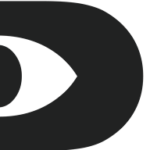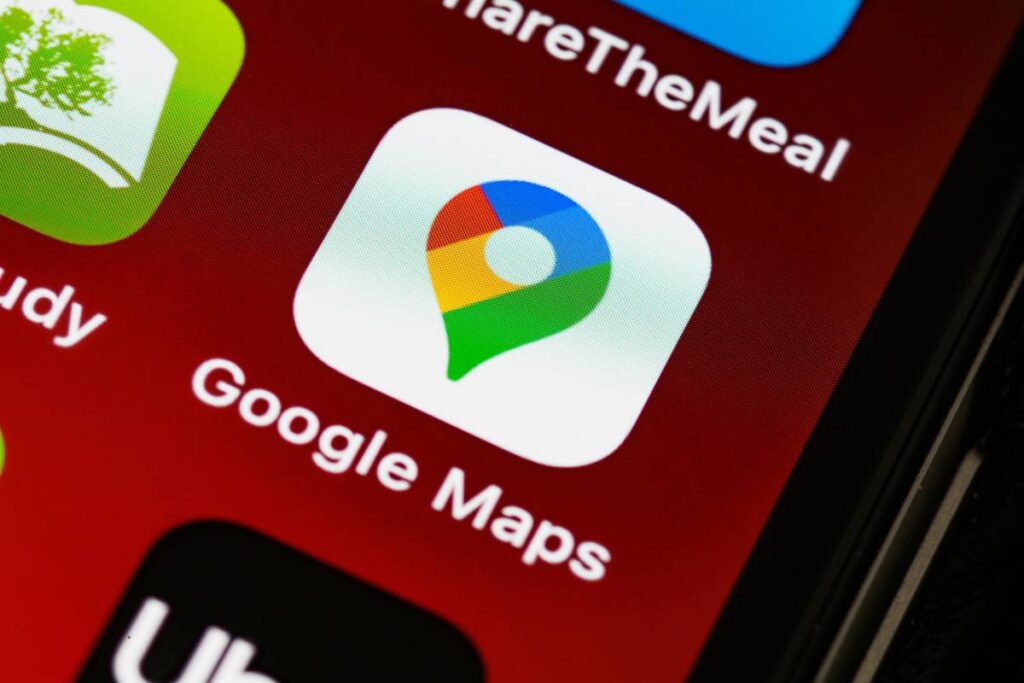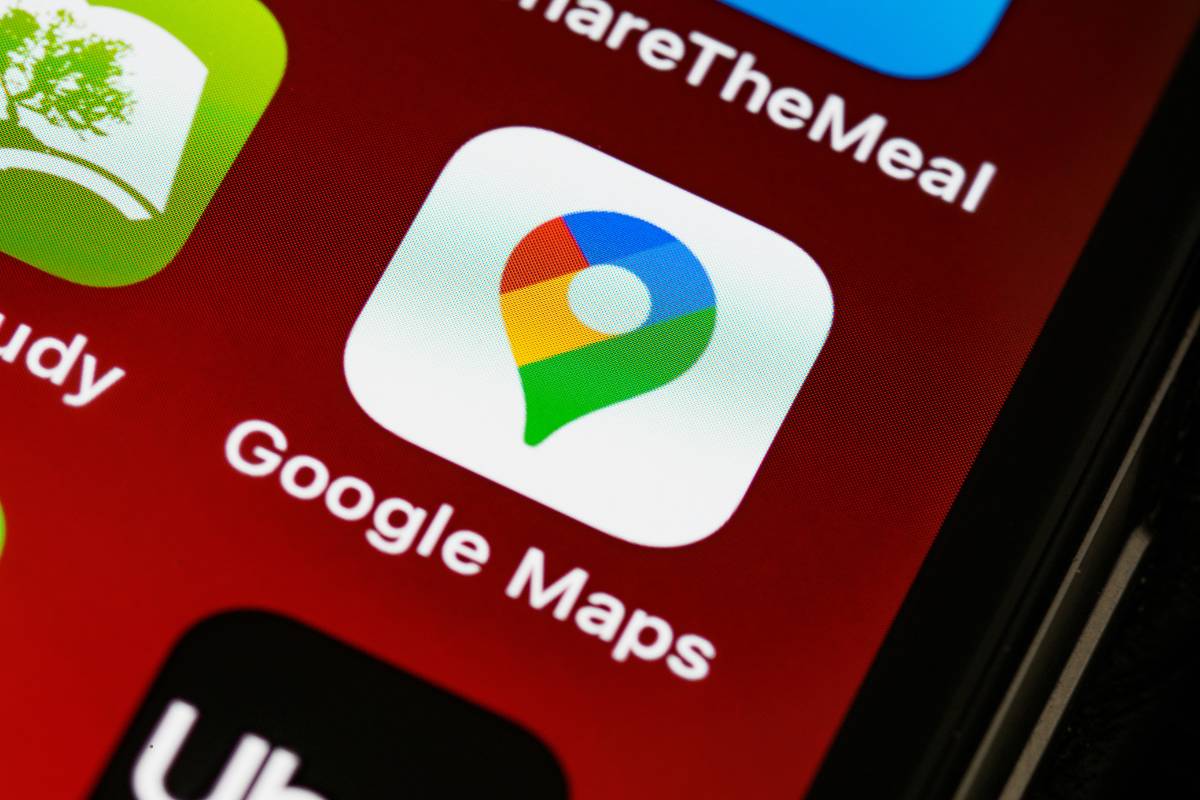
In today’s digital landscape, customer engagement is the key to business success. One of the most effective ways to interact with potential customers is through chat options available on your Google Business Profile. Businesses can enable text messaging or WhatsApp chat, allowing customers to ask questions, learn about services, and make informed purchasing decisions quickly.
This guide walks you through everything you need to know about adding and managing chat options on your Business Profile, ensuring you maximize engagement and conversions.
Why Enable Chat on Your Google Business Profile?
Adding chat functionality to your Google Business Profile offers several benefits:
- Instant Customer Interaction: Customers can connect with you directly, reducing the need for phone calls or emails.
- Better Customer Support: Quick responses to queries can enhance customer satisfaction and trust.
- Increased Sales & Conversions: Addressing concerns in real-time can lead to faster decision-making and higher conversions.
- Improved Business Credibility: A business that actively communicates with its audience appears more reliable and professional.
How to Add or Edit Chat Options on Your Business Profile
Step-by-Step Guide to Enabling Chat on Google Business Profile
Follow these steps to enable text messaging or WhatsApp chat:
- Access Your Google Business Profile
- Log in to your Google Business Profile.
- If you haven’t claimed your business yet, ensure it is verified first.
- Edit Your Contact Options
- Click on “Edit Profile” and then select “Contact”.
- Enable Chat Features
- In the “Chat” section, click on the down arrow to expand options.
- Choose between Text Message or WhatsApp Chat.
- Enter Your Contact Details
- For Text Message: Enter a phone number that can receive text messages.
- For WhatsApp Chat: Enter your WhatsApp click-to-chat URL.
- Save Your Settings
- Click “Save” to apply the changes.
Note: If both text messaging and WhatsApp options are enabled, only the text messaging option will be visible to customers.
Optimizing Your Chat Feature for Better Engagement
1. Respond Promptly
A delayed response can result in lost opportunities. Make sure to enable notifications and respond to messages as quickly as possible.
2. Use Automated Responses
Set up greeting messages and FAQs to handle common inquiries efficiently.
3. Keep Responses Professional and Friendly
Your tone should reflect professionalism while maintaining a warm and approachable attitude.
4. Provide Clear and Concise Answers
Customers appreciate quick and precise information. Avoid unnecessary fluff in responses.
5. Encourage Customer Engagement
Use chat to invite customers to visit your website, book appointments, or avail special offers.
Frequently Asked Questions (FAQs)
Q1: Can multiple Business Profiles use the same WhatsApp number?
Yes, different Business Profiles can use the same WhatsApp link, allowing multiple locations of the same brand to communicate effectively.
Q2: Are performance metrics available for chat interactions?
Currently, Google does not provide chat-specific performance analytics, but tracking customer inquiries manually can help measure effectiveness.
Q3: Can I disable chat after enabling it?
Yes, you can turn off the chat option at any time by accessing your Business Profile and editing the chat settings.
Q4: What regions support Google Business Profile chat?
Chat features are available in select regions. If you do not see the option, Google may not yet support it in your country.
Final Thoughts
Adding a chat option to your Google Business Profile is a game-changer for customer engagement. It allows businesses to connect with potential customers effortlessly, answer their questions instantly, and enhance their overall experience. By leveraging text messaging or WhatsApp chat, you can establish trust, improve response times, and ultimately drive more sales.
Ensure you keep your chat responses prompt, professional, and customer-focused to make the most of this feature.