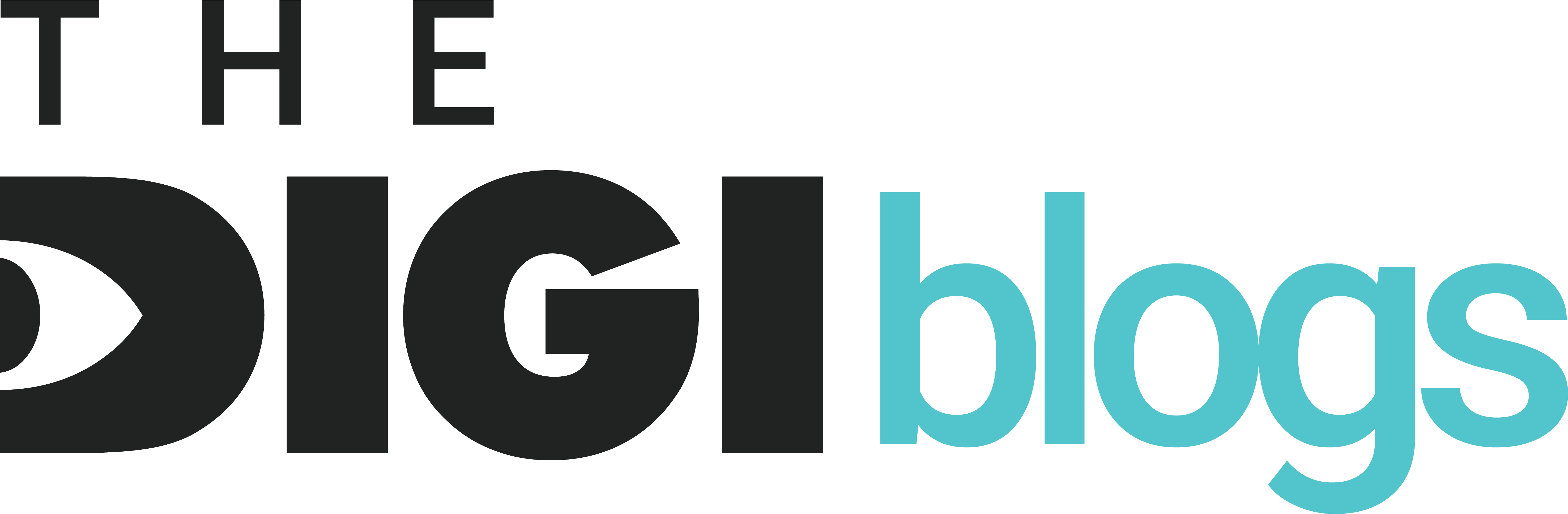Why You Need a Google Ads Business Manager Account
A Google Ads Business Manager Account (previously known as Google Ads Manager Account or MCC – My Client Center) is an essential tool for businesses and agencies that manage multiple Google Ads accounts. This powerful platform allows users to control multiple ad accounts from a single dashboard, streamlining operations and improving efficiency.
Step-by-Step Guide to Creating a Google Ads Business Manager Account
Step 1: Visit the Google Ads Manager Website
To create your Google Ads Business Manager Account, navigate to the official Google Ads Manager website.
Step 2: Sign in to Your Google Account
Ensure you are signed into a Google Account associated with your business. If you do not have a Google Account, you must create one before proceeding.
Step 3: Click on ‘Create a Manager Account’
- Click the “Create a manager account” button.
- Enter the required details, such as account name, country, and time zone.
- Select the appropriate currency for billing purposes.
Step 4: Choose Account Type
- If you are managing accounts for multiple clients, select “Manage multiple client accounts.”
- If the account is for your business alone, select “Manage my own accounts.”
Step 5: Submit and Confirm
After entering the required information, click “Submit.” Google will then confirm the creation of your Google Ads Business Manager Account.
Step 6: Set Up Billing Information
To run ads, you need to configure your billing details.
- Go to Billing & Payments from the dashboard.
- Enter your business details, payment method, and tax information.
- Verify and save your settings.
Step 7: Link Existing Google Ads Accounts
If you already manage multiple Google Ads accounts, you can link them to your new Google Ads Business Manager Account:
- Click on “Accounts” in the menu.
- Select “Link existing accounts.”
- Enter the Customer ID of the accounts you want to link.
- Send the request, and once approved, you will have access to the accounts.
Step 8: Add Users and Manage Permissions
A major benefit of Google Ads Business Manager is the ability to collaborate with your team.
- Navigate to “Tools & Settings” > “Account Access.”
- Click “+” to invite users.
- Assign roles such as Admin, Standard, or Read-only access.
- Send invitations and wait for them to accept.
Advanced Features to Optimize Your Google Ads Business Manager Account
1. Automate Reporting and Insights
- Use Google Ads Scripts to automate daily reports.
- Integrate with Google Analytics for detailed insights.
- Leverage custom dashboards in Google Data Studio.
2. Use Automated Rules for Efficiency
- Set up rules to pause underperforming ads.
- Automate bid adjustments based on performance metrics.
- Schedule ads for peak engagement times.
3. Leverage Audience Targeting
- Use Customer Match to retarget website visitors.
- Implement Lookalike Audiences to find new potential customers.
- Utilize demographic and interest-based targeting.
4. Optimize Budget Allocation
- Allocate budgets dynamically based on campaign performance.
- Use Shared Budgets to distribute funds effectively.
- Monitor return on ad spend (ROAS) to maximize profits.
Common Issues and Troubleshooting Tips
1. Verification Issues
- Ensure you are using a valid Google Account.
- Double-check business information and payment details.
2. Linking Issues
- Make sure you enter the correct Customer ID.
- Confirm that you have the necessary permissions for linking.
3. Payment and Billing Problems
- Use an active credit card or PayPal account for payments.
- Contact Google Ads Support if transactions fail.
4. Account Suspension or Restrictions
- Follow Google Ads policies to avoid suspensions.
- Review and correct any policy violations.
- Submit an appeal request if needed.
Final Thoughts
Creating and managing a Google Ads Business Manager Account is a game-changer for businesses looking to scale their online advertising efforts efficiently. By following this detailed guide, you can set up your account, optimize campaigns, and improve overall performance.