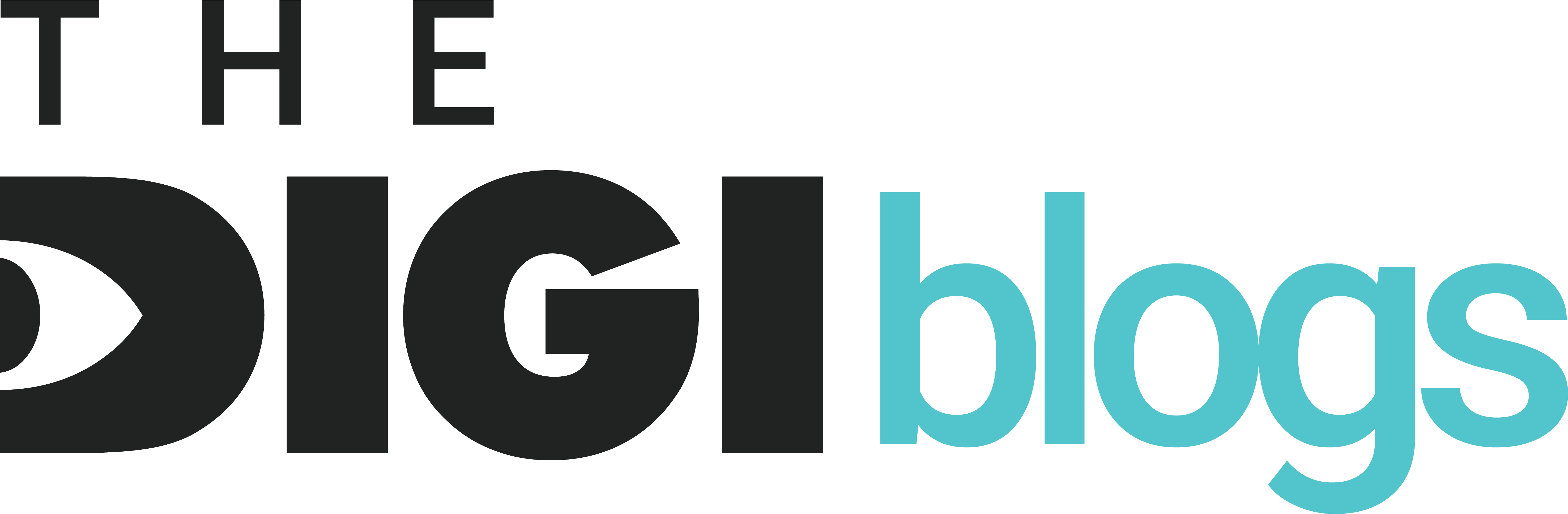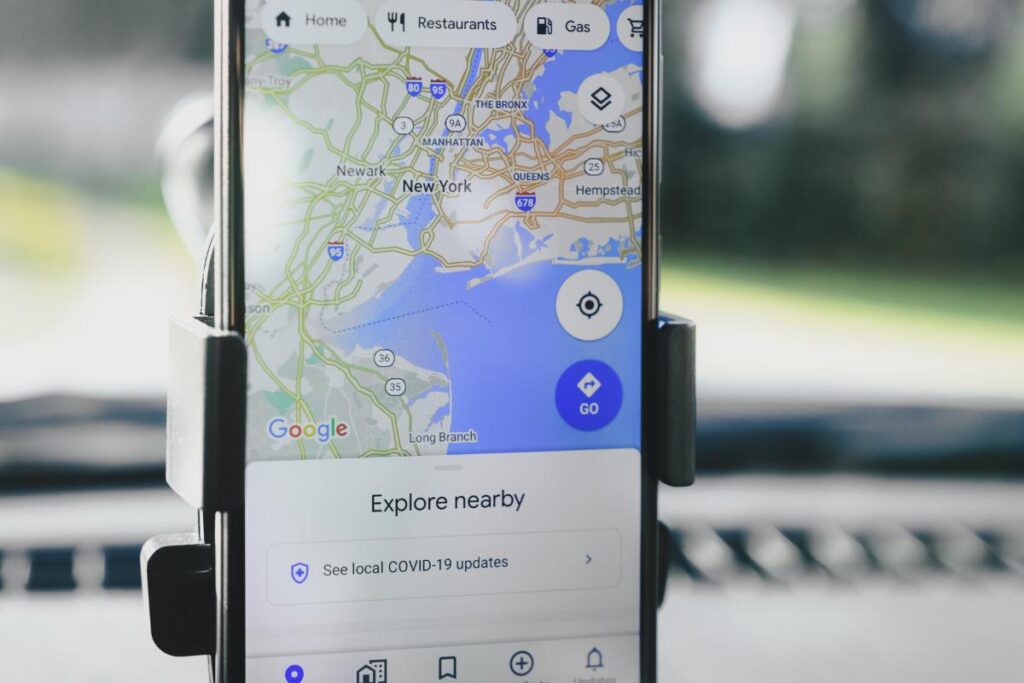
Google Business Profiles (formerly Google My Business) are critical for any local business trying to rank in Google Search and Maps. However, getting edits approved—whether it’s a change in name, address, category, or hours—has become increasingly difficult. Many businesses today receive Google Business Profile information edit rejection notices, often without clear reasons. In this guide, we unpack why your edits get rejected, how to prevent rejections, and the exact steps to fix them quickly.
Why Google Business Profiles Edits Are Getting Rejected More Often
In 2025, Google’s AI-driven content moderation system has become stricter than ever. Here are the top reasons why your edits are being rejected:
1. Mismatch with Verified Data Sources
Google cross-verifies edits with third-party data sources such as:
- Government business registries
- Online directories (like Yelp or BBB)
- Websites with schema markup
- Street View and user-generated photos
If your edit conflicts with these data sources, Google may reject it instantly.
2. Suspicious Activity or Bulk Changes
If multiple edits are made in a short time or from unfamiliar devices/locations, Google flags the activity as suspicious behavior and may block or reverse edits.
3. Lack of Supporting Evidence
Edits without accompanying images, official documents, or links to a business website are likely to get rejected.
4. Spammy or Keyword-Stuffed Business Names
Adding unnecessary keywords in the business name (like “Best Dentist in New York”) can trigger an automatic rejection.
Types of Google Business Profile Edits That Commonly Get Rejected
Understanding which fields are most vulnerable to rejection can help you approach edits strategically.
Business Name
Google prefers the actual legal or signage name. Adding promotional phrases, city names, or categories often leads to rejection.
Address
Moving locations without updating your business website or including proof like storefront photos will trigger rejections.
Phone Number
Virtual phone numbers or numbers inconsistent with other directories may not pass Google’s verification.
Category
Changing business categories to more competitive or unrelated ones is scrutinized. Make sure your chosen category accurately reflects your core service.
Operating Hours
Drastic changes (e.g., 24/7 to 9-5) need justification, especially if you’re a healthcare or service-based business.
How to Successfully Make Edits Without Getting Rejected
1. Update Your Website First
Before making any edit on your Google Business Profile, ensure the change is reflected on your official website—especially the contact page and footer.
2. Use Consistent NAP (Name, Address, Phone) Across the Web
Check and update your business listing across platforms like:
- Yelp
- Facebook
- Bing Places
- YellowPages
- BBB
Any inconsistency will flag your edit as suspicious.
3. Add Visual Proof
Include images of:
- Storefront signage
- Interior photos with visible branding
- Updated menu cards or service boards
- Screenshots of your business registration or lease agreement
Attach them via the “Photos” or “Suggest an Edit” feature.
4. Use the “Suggest an Edit” Tool Strategically
If your edits get rejected, you can use the Suggest an Edit feature as a logged-in Google user. Getting multiple local guides to confirm the same suggestion boosts approval chances.
What to Do If Your Google Business Profile Edit Was Rejected
1. Appeal Through Support
Go to Google Business Profile Help and contact support via:
- Chat
- Phone callback
- Email
Explain your issue clearly and attach proof.
2. Post in the Google Business Profile Community
The Google Business Profile Help Forum is moderated by product experts. Create a detailed post with screenshots and someone may escalate your case to Google staff.
3. Submit the “Business Redressal Complaint Form”
If you believe your listing is being maliciously edited or blocked, you can report it through the official Business Redressal Form.
4. Monitor and Retry Strategically
Wait at least 72 hours before attempting the edit again. Multiple rapid attempts can result in temporary profile suspension.
Pro Tips to Ensure Google Business Edits Get Approved in 2025
Tip 1: Use Local Guide Accounts
If you or someone in your team is a Level 5+ Local Guide, edits from their account are more trusted by Google’s system.
Tip 2: Enable 2-Step Verification on Your Account
This builds credibility and protects your profile from hijacking or unapproved edits.
Tip 3: Keep Audit Logs of All Changes
Document each edit attempt with a screenshot, reason, date, and method used. This helps if you escalate to support.
Tip 4: Avoid Over-Editing
Too many changes at once can flag your account. Space out edits and monitor each for approval before proceeding to the next.
When to Seek Professional Help
If you’ve repeatedly tried and failed, it’s time to consult a Google Business Profile expert or a digital marketing agency experienced in local SEO optimization. They can:
- Audit your entire NAP consistency
- Use API-based edits
- Work directly with Google support teams
Remember: A verified and updated profile directly affects your local pack ranking, click-through rate, and customer trust.
Conclusion: Be Patient, Precise, and Proactive
In 2025, managing a Google Business Profile requires more strategic finesse than ever. Every field you edit must be backed with solid proof, match online records, and align with Google’s strict quality guidelines. With the steps outlined above, you’ll not only fix edit rejections but also maintain a trusted and high-ranking profile that attracts more local customers.