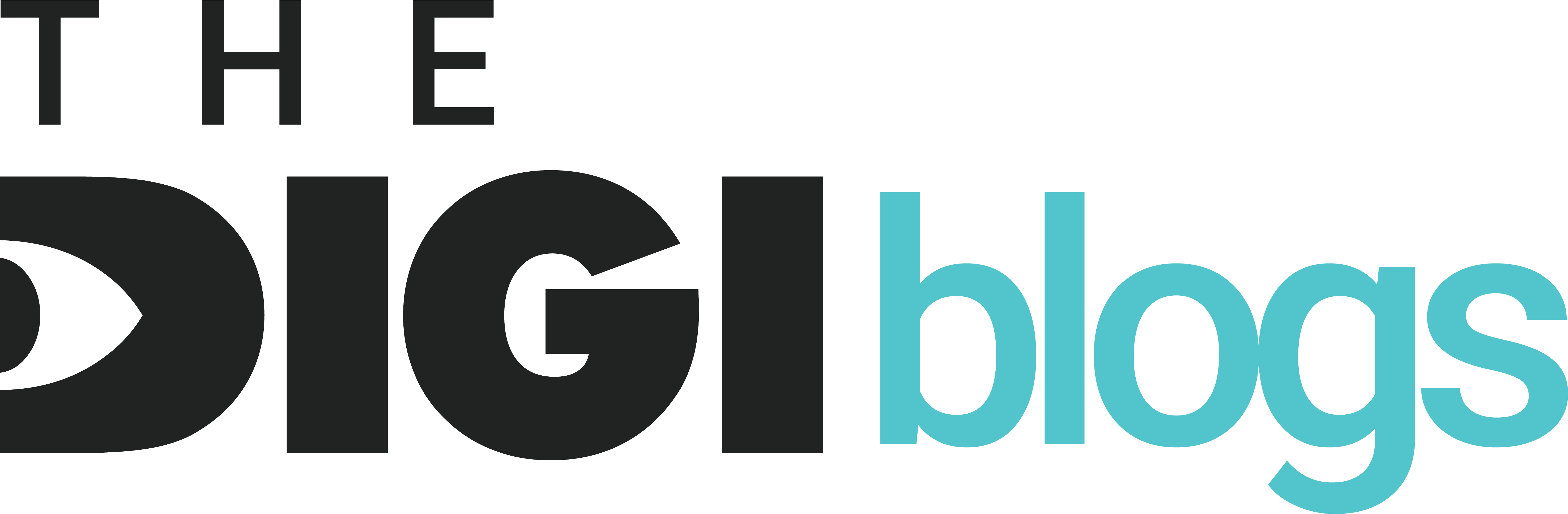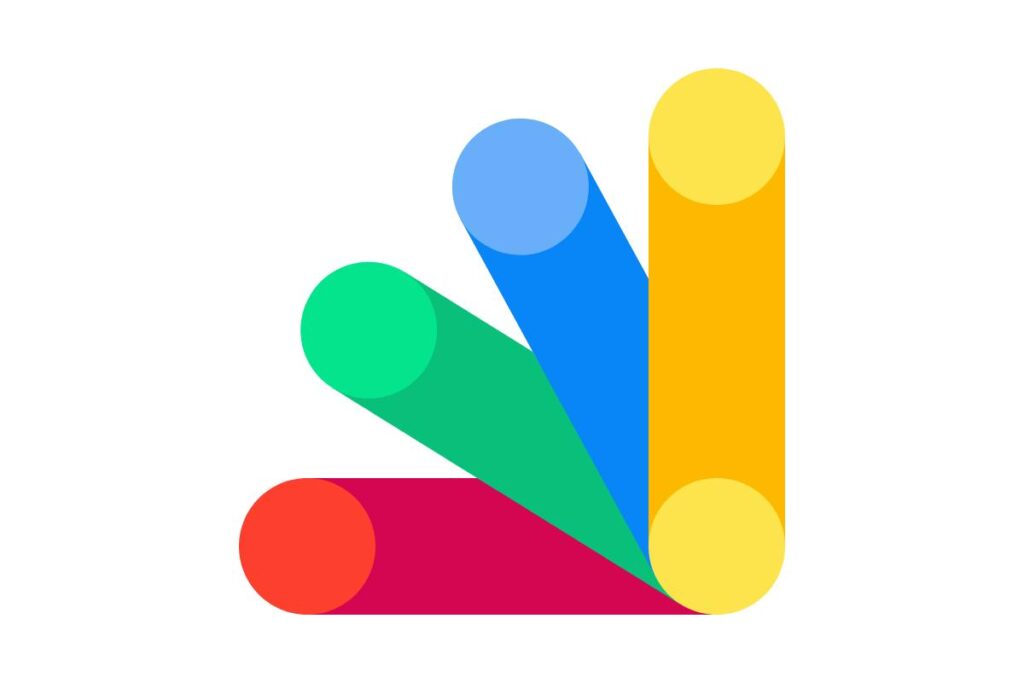
In today’s digital marketing ecosystem, staying ahead of analytics and data tracking is crucial. Google Tag Manager (GTM) empowers marketers, web developers, and business owners to efficiently manage website tags without manual coding. In this comprehensive guide, we break down the essential components of Google Tag Manager, walking you through setup, benefits, use cases, and best practices.
What is Google Tag Manager?
Google Tag Manager is a free tool provided by Google that allows you to add and manage snippets of code — known as tags — on your website or app. Tags help track user behavior, measure conversions, remarket to audiences, and integrate with third-party tools like Google Analytics, Facebook Pixel, and more.
Instead of manually editing website code every time a tag needs updating, GTM provides a centralized platform where all tags can be managed efficiently. This streamlines your workflow, minimizes errors, and reduces dependency on developers.
Key Components of Google Tag Manager
Understanding GTM’s structure is fundamental to leveraging its full power. The tool consists of three primary components:
- Tags: Snippets of JavaScript or tracking pixels that send data to platforms like Google Analytics, Facebook, or Google Ads.
- Triggers: Conditions that determine when and where a tag fires (e.g., on page load, button click, form submission).
- Variables: Placeholders that store dynamic values, enhancing the flexibility of triggers and tags.
By combining these elements, you can create a powerful tag deployment strategy tailored to your marketing goals.
Why Use Google Tag Manager?
Implementing Google Tag Manager brings several advantages:
- Faster tag deployment without waiting on development cycles.
- Reduced coding errors since all changes happen in the GTM interface.
- Version control and rollback for easy troubleshooting.
- Enhanced tracking customization through built-in and custom triggers.
- Seamless integration with Google Analytics 4, Google Ads, LinkedIn Insights, and hundreds of other platforms.
With GTM, marketers gain control and agility over their tracking needs, optimizing campaigns without technical bottlenecks.
How to Set Up Google Tag Manager: Step-by-Step
1. Create a Google Tag Manager Account
Start by visiting tagmanager.google.com and creating an account:
- Enter your account name (typically your company name).
- Specify your container name (usually your website’s domain).
- Choose your platform (Web, iOS, Android, AMP).
- Click Create and accept the Terms of Service.
2. Install the GTM Container Code
Once the container is created, GTM generates two snippets of code:
- Paste the first snippet immediately after the opening <head> tag.
- Paste the second snippet immediately after the opening <body> tag.
These snippets must be added to every page you wish to track.
3. Configure Your First Tag
Let’s configure Google Analytics 4 using GTM:
- In your GTM dashboard, click Tags > New.
- Choose Google Analytics: GA4 Configuration as the tag type.
- Enter your Measurement ID from Google Analytics.
- Set the trigger to All Pages to fire the tag on every page load.
- Save and publish your tag.
Congratulations! You’ve set up your first tag.
Popular Use Cases for Google Tag Manager
Google Tag Manager isn’t limited to just Google Analytics. Here are popular tags commonly implemented through GTM:
- Facebook Pixel for conversion tracking and remarketing.
- LinkedIn Insight Tag for B2B campaign insights.
- Hotjar or Crazy Egg for heatmaps and user recordings.
- Custom event tracking for button clicks, form submissions, downloads.
- Affiliate tracking pixels for partner marketing platforms.
By leveraging GTM, businesses unlock robust analytics and tracking capabilities without cluttering their website’s codebase.
Best Practices for Managing Google Tag Manager
To ensure optimal performance and data integrity, follow these best practices:
- Use a naming convention: Maintain consistent, descriptive names for tags, triggers, and variables.
- Test in Preview Mode: Before publishing changes, always use GTM’s Preview mode to validate that tags fire correctly.
- Implement Folders: Organize tags, triggers, and variables into folders for easier management.
- Use Custom Variables Wisely: Avoid redundancy by creating reusable variables like Google Analytics IDs or tracking codes.
- Limit Custom HTML Tags: Only use Custom HTML tags when absolutely necessary to reduce risks.
Following these guidelines ensures your GTM implementation remains scalable, secure, and easy to manage.
Common Challenges and Troubleshooting Tips
Even though GTM simplifies tag management, challenges can arise. Here’s how to address them:
- Tags not firing? Check that the trigger conditions are met and that tags aren’t paused.
- Data not appearing in Analytics? Verify your Measurement ID and confirm real-time reports in GA4.
- Page speed issues? Limit the number of synchronous tags and defer non-critical tags.
- Conflict with other scripts? Test for JavaScript errors using your browser’s developer tools.
Resolving issues promptly ensures you maintain accurate data collection across all platforms.
Google Tag Manager vs. Manual Tagging
Why choose GTM over hardcoding tags into your site?
| Feature | Google Tag Manager | Manual Tagging |
| Deployment Speed | Fast | Slow |
| Version Control | Built-in | Requires manual backup |
| Testing/Debugging Tools | Integrated | Limited |
| Collaboration | Multi-user support | Developer-dependent |
Google Tag Manager provides a scalable, secure, and user-friendly solution for businesses of all sizes.
Final Thoughts: Mastering Google Tag Manager
In a world where data-driven decision-making is non-negotiable, Google Tag Manager stands as a must-have tool for modern marketers and website owners. By centralizing and simplifying tag management, GTM empowers teams to deploy sophisticated tracking strategies without relying heavily on developers.
Whether you’re tracking simple page views or complex eCommerce funnels, GTM provides the flexibility, control, and scalability necessary to future-proof your analytics implementation.
Don’t leave your tracking to chance—leverage the power of Google Tag Manager and unlock deeper insights today.